Home
The page is the first page you see when accessing EYE+ XTD Studio (Fig. 40). The page is separated in two different areas.
The upper area displays system status, useful resources and support information. The lower area acts as an easy way to set up your system during the first use of EYE+ XTD.
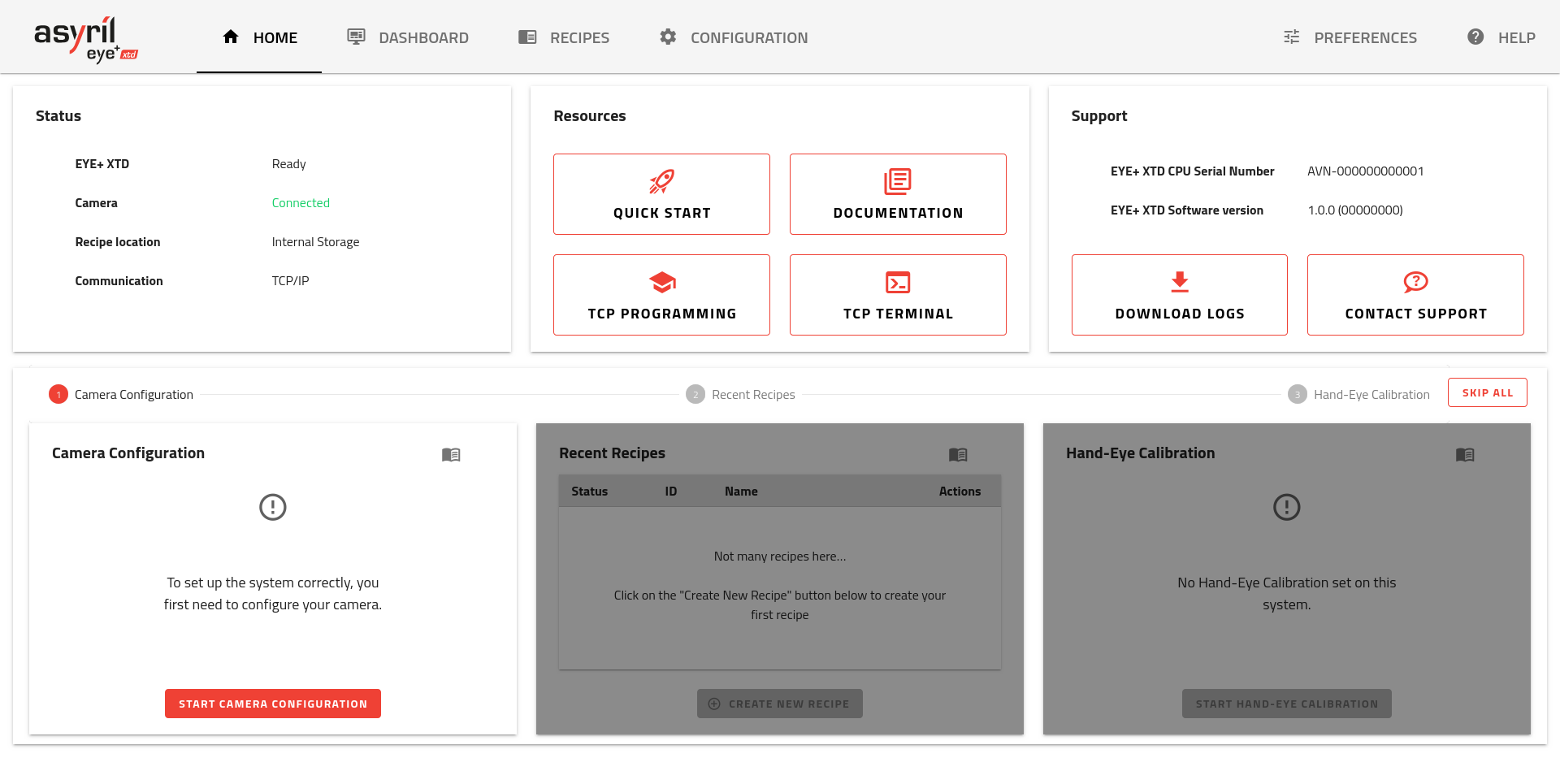
Fig. 40 HOME the first time you connect to EYE+ XTD
Upper area

Fig. 41 HOME upper area
The upper area displays information about the system, resources and is divided into 3 areas:
Status area
The status area provides an overview of key information about your EYE+ XTD system:
Eye+ XTD: Displays the current state of your EYE+ XTD. For detailed information on the possible system states, refer to EYE+ XTD states.
Camera: Indicates whether the camera is currently connected. This is helpful for diagnosing connectivity or configuration issues. For troubleshooting guidance, see Vision.
Recipe Location: Shows the default location where recipes are saved and loaded. This can be either local storage (default setting) or a configured remote storage. For more details, refer to Remote storage.
Communication: Reflects the communication method in use, such as TCP/IP or a specific fieldbus module.
Resources area
The resources area provides you with useful content to start using EYE+ XTD.
Quickstart: This will take you to the guide to help you unpack your system and connect to EYE+ XTD Studio for the first time.
Documentation: You will be redirected to the welcome page of the EYE+ XTD documentation.
TCP programming: This redirects you to the TCP programming guide section of the documentation.
TCP terminal: This redirects you to the TCP terminal communicate with the EYE+ XTD Controller through TCP/IP.
Support area
This section contains all the useful information you can provide us with in case you require support.
EYE+ XTD CPU Serial Number
EYE+ XTD Software version
Download logs: The system logs are used by support team to help troubleshoot your issue.
Contact support: If you require support for your EYE+ XTD system, clicking here will show you the email addresses of our support centers.
Important
The contact support button will open a dialog where you can select one of our support centers according to their (and your) location. Doing so will create a new email, prefilled with the information we need to assist you as best we can. We also kindly ask you to download the System logs and attach them to the same email.
Lower area
The lower area is used as an onboarding tool during the first set up of the system. Once completed, the area provides relevant information about the system.
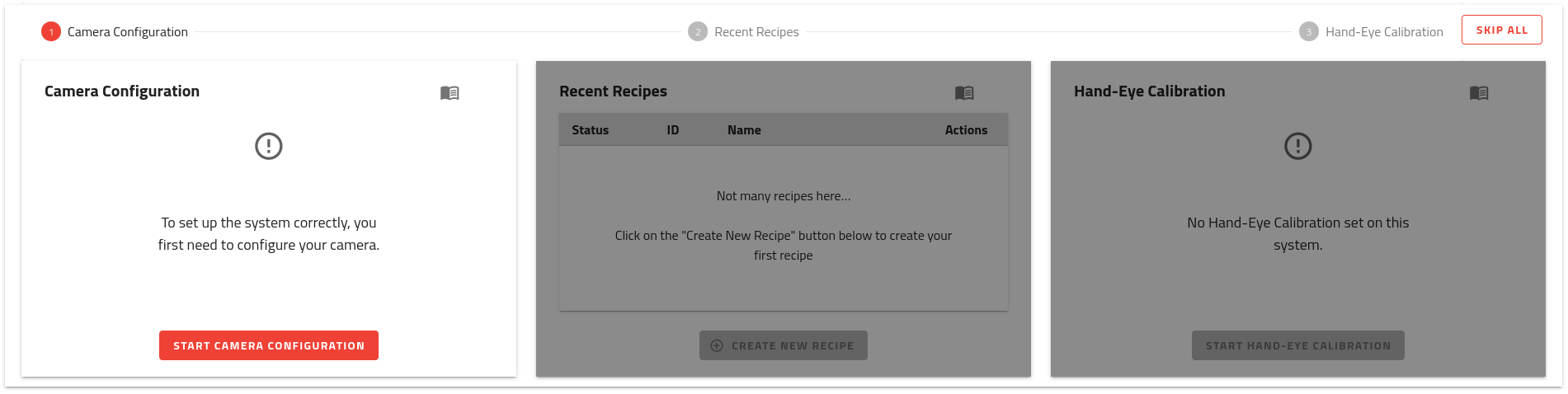
Fig. 42 HOME lower area
System initialization
To support your onboarding experience in EYE+ XTD Studio, a three-step tool is provided:
Camera Configuration: Launches the Camera configuration wizard, which is the first essential step in setting up your EYE+ XTD system.
Recent Recipes: Opens the recipe wizard to help you create your first recipe quickly and easily.
Hand-Eye Calibration: Opens the hand-eye calibration wizard to guide you through aligning your robot and camera for accurate operation.
To have an optimal experience with EYE+ XTD in production we recommend you complete these three steps.
Note
If you are already familiar with EYE+ XTD, you can skip the onboarding with the button.
System information
Once you have either completed or skipped the onboarding, the progress bar at the top will disappear while the sections will remain. This allows you to have an overview of your EYE+ XTD system and provides you easy shortcuts to the most important features.
Note
If you are discovering EYE+ XTD using our online simulation, the onboarding will differ from a physical EYE+ XTD system. The three steps for the simulation onboarding are:
Part selection
Recent recipes
Your opinion