System
Access the system settings through and System.
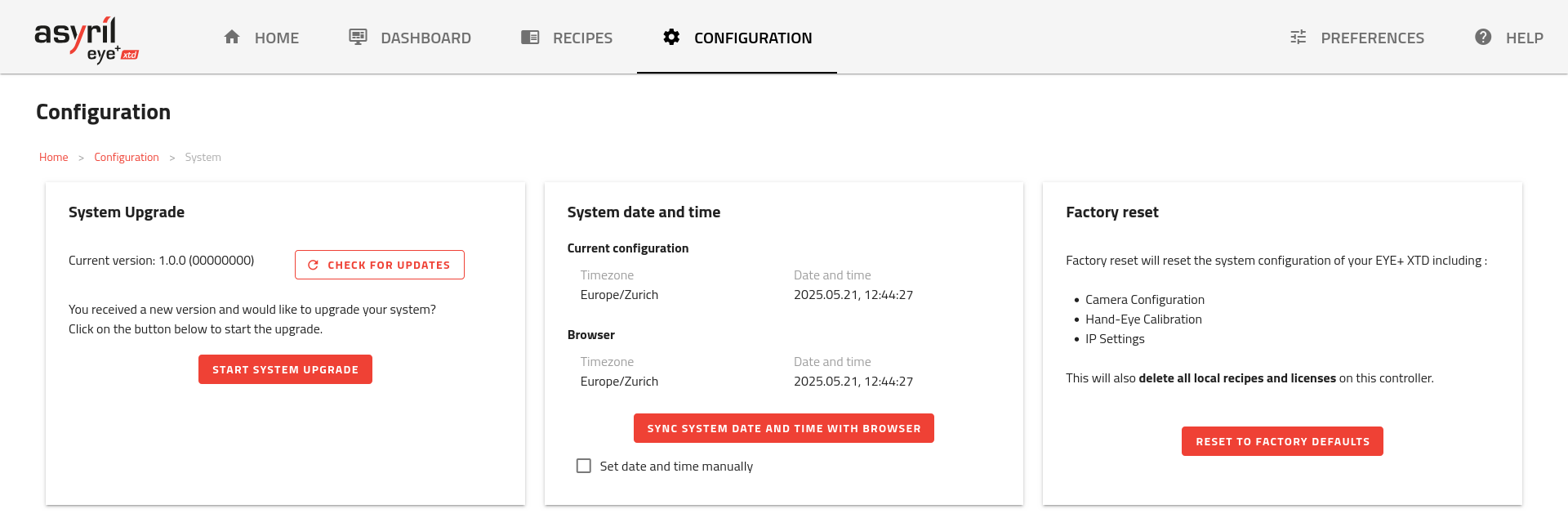
Fig. 180 System Configuration
This page lets you perform multiple actions on your system:
Note
System upgrade cannot be performed while being in any other state than Ready.
System upgrade
Before upgrading the system, it is strongly recommended to create a system backup.
Periodic upgrades will be available. System upgrade allows you to obtain the latest EYE+ XTD functionalities. The file format of the new version provided by Asyril is a .upgrade. The file can be downloaded from EYE+ XTD Studio Release.
Click on to access the upgrade wizard and follow the instructions.
Once the upgrade wizard is open, you will have to provide the upgrade file to the system, wait for the it to complete and the system to reboot. When the system enters the upgrading state, the status led will blink faster (5Hz) and will be off while the system reboots.
The whole upgrade process should take less than 15 minutes to complete. Upgrading can take around 7 minutes and rebooting could take around 5 minutes depending on your system configuration.
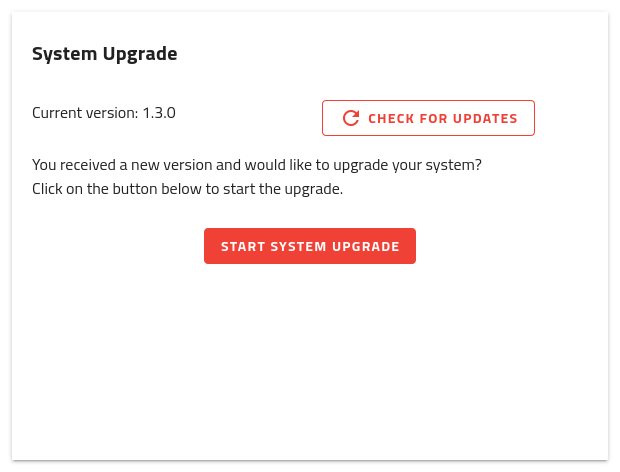
Fig. 181 System upgrade
Important
We advise you to perform a Create a Backup before upgrading your system. Asyril will not be responsible for any loss of data if a backup was not properly performed before the upgrade.
Important
After the upgrade, EYE+ XTD recipes and settings will be migrated (System Migration) to accommodate the changes. Please note that these migrated recipes as well as the new recipes will not be backwards compatible.
Note
You can click on to verify if a new version is available. Note that this will only work if your computer is connected to the Internet.
System date and time
EYE+ XTD Controller date and time are set to Central European Time (CET) in our facility before shipping the controller. Depending on your timezone, you may like to have different settings. You can change these here.
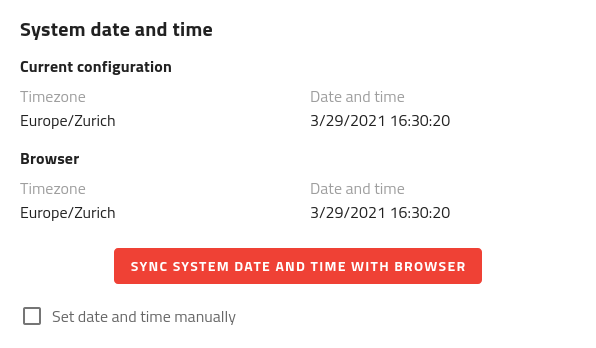
Fig. 182 System date and time
The standard way is to synchronize EYE+ XTD Controller timezone, date and time with your browser. This can be done by using .
Note
If the synchronization is not working for you (different settings desired), you can switch to manual mode and specify the timezone, date and time yourself.
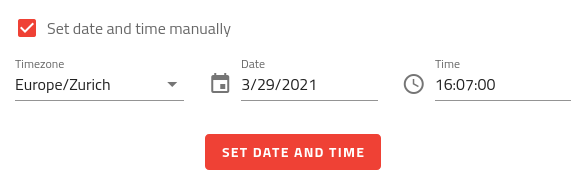
Fig. 183 Manual setting of timezone, date and time
System factory reset
Should you ever need to return your controller to the configuration it had when you received it, you can reset it to factory defaults. This could be useful if you, for instance, face issues with the network configuration you applied or if you forgot the ADMIN password.
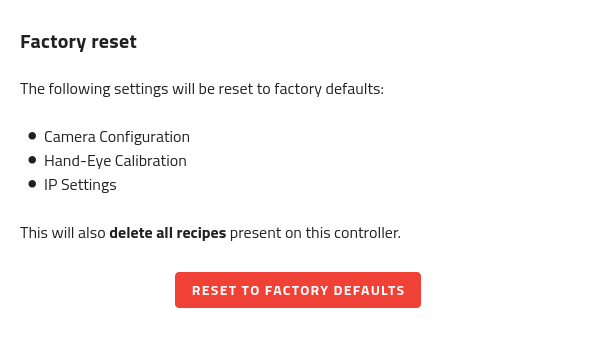
Fig. 184 System factory reset
Important
Resetting the system to factory defaults will clear the camera configuration, hand-eye calibration and reset the network and security settings. In addition, all recipes currently on the EYE+ XTD Controller will be deleted so make sure you export those you still need before resetting to factory defaults.
Note
If your EYE+ XTD is equipped with an EtherNet/IP Fieldbus module, the configuration parameters of this module will not be affected by a factory reset.
After clicking on the reset button, you will have to enter the EYE+ XTD Controller serial number before you can actually proceed with the reset.
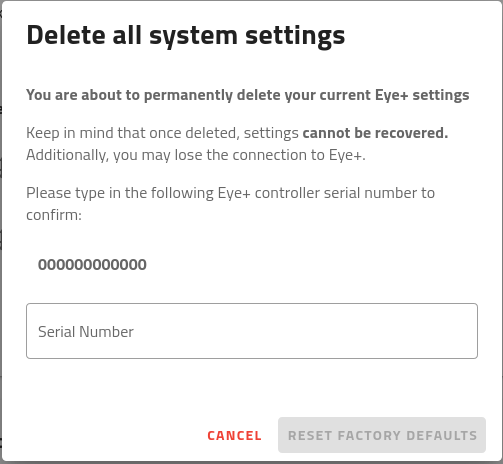
Fig. 185 Confirmation window