Backup Management
This page allows you to manage system backups on your EYE+ XTD. All backup operations require a USB drive connected to your EYE+ XTD Controller.
You can perform the following actions:
Create a new backup and save it to the connected USB drive.
Restore a previously created backup from the USB drive.
Delete existing backups stored on the USB drive.
Download a backup from the USB drive to your local computer.
Create a Backup
This interface allows you to create a complete system backup. The backup includes your recipes and all relevant configuration settings, such as:
To create a backup:
Connect a USB drive to one of the two USB ports on the EYE+ XTD Controller.
Click the button. A pop-up will guide you through the process.
Select the USB drive where the backup will be saved.
Important
If your device does not appear, ensure that:
The USB drive is properly plugged in.
The drive is formatted as NTFS or FAT (note limitations below).
The drive is not formatted as exFAT, which is currently unsupported.
Warning
Backup files can exceed 4 GB in size. As a result, FAT-formatted drives may not support the backup due to file size limitations. We strongly recommend using NTFS.
After selecting the USB drive, click to begin the process. When complete, a green banner will confirm that the backup was successful. The backup file will be saved with a .eyeplusxtd.backup extension.
Note
Recipe identifiers remain unchanged during the backup process.
Note
We recommend backing up your system regularly to prevent data loss.
Important
Backup files may contain sensitive information, including Secure Connection private keys and remote storage passwords. Store them securely.
Important
Recipes stored on remote storage are not backed up either. Be sure to export and save these separately.
Important
If your EYE+ XTD Controller is equipped with a Fieldbus module, its configuration is not included in the backup.
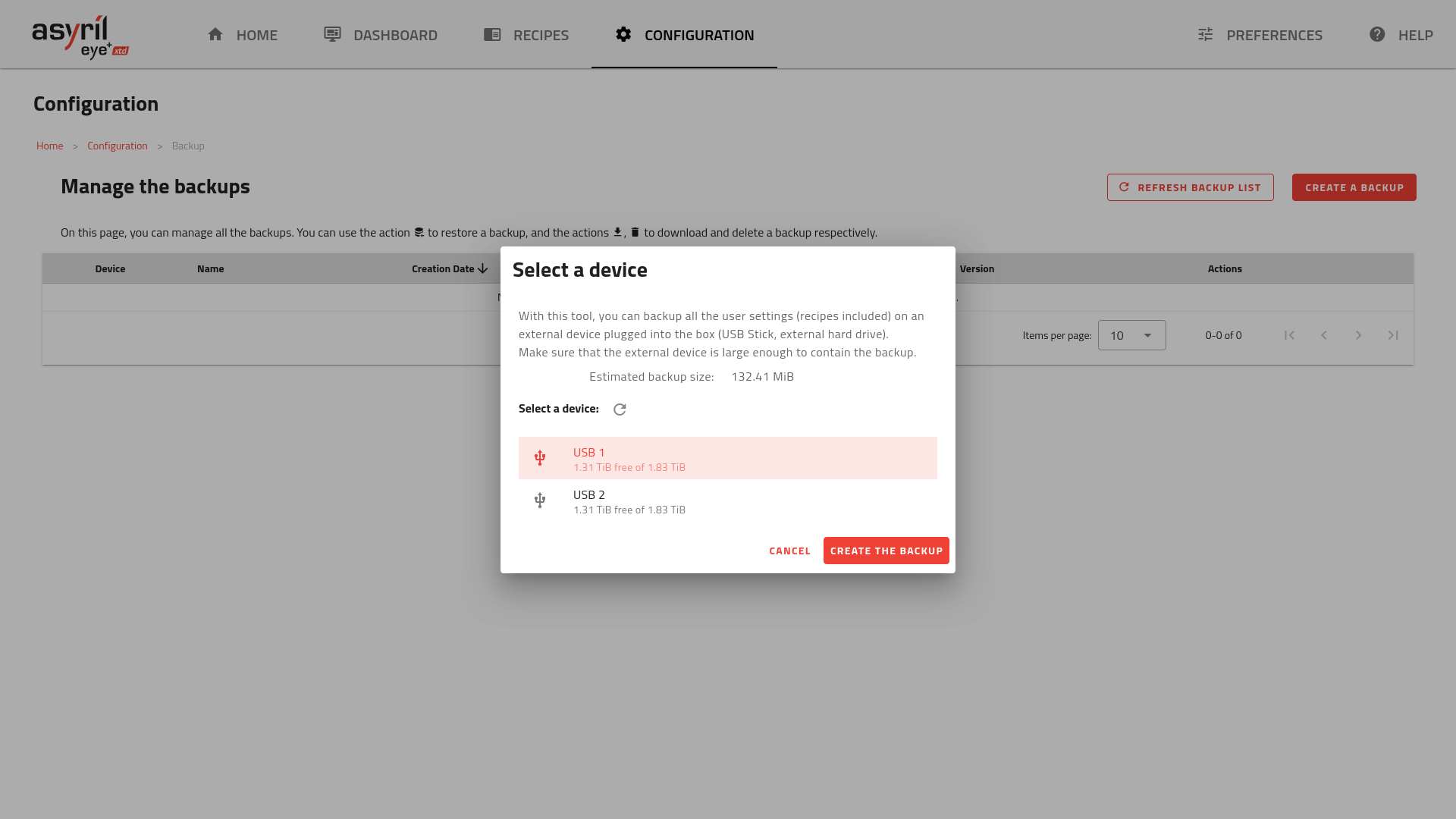
Fig. 178 System backup
Restore a backup
This section allows you to restore your system using a previously created backup file.
To perform a restore:
Insert a USB drive that contains a valid backup file (.eyeplusxtd.backup) into one of the USB ports on the EYE+ XTD Controller.
If needed, refresh the list of available backups by clicking .
From the list, select the backup you wish to restore and click the
 Restore a backup file action.
Restore a backup file action.Confirm your selection when prompted, and wait for the restore process to complete.
Important
Restoring a backup will overwrite all current recipes and configuration settings stored on your EYE+ XTD. Any changes made after the backup was created will be lost and cannot be recovered.
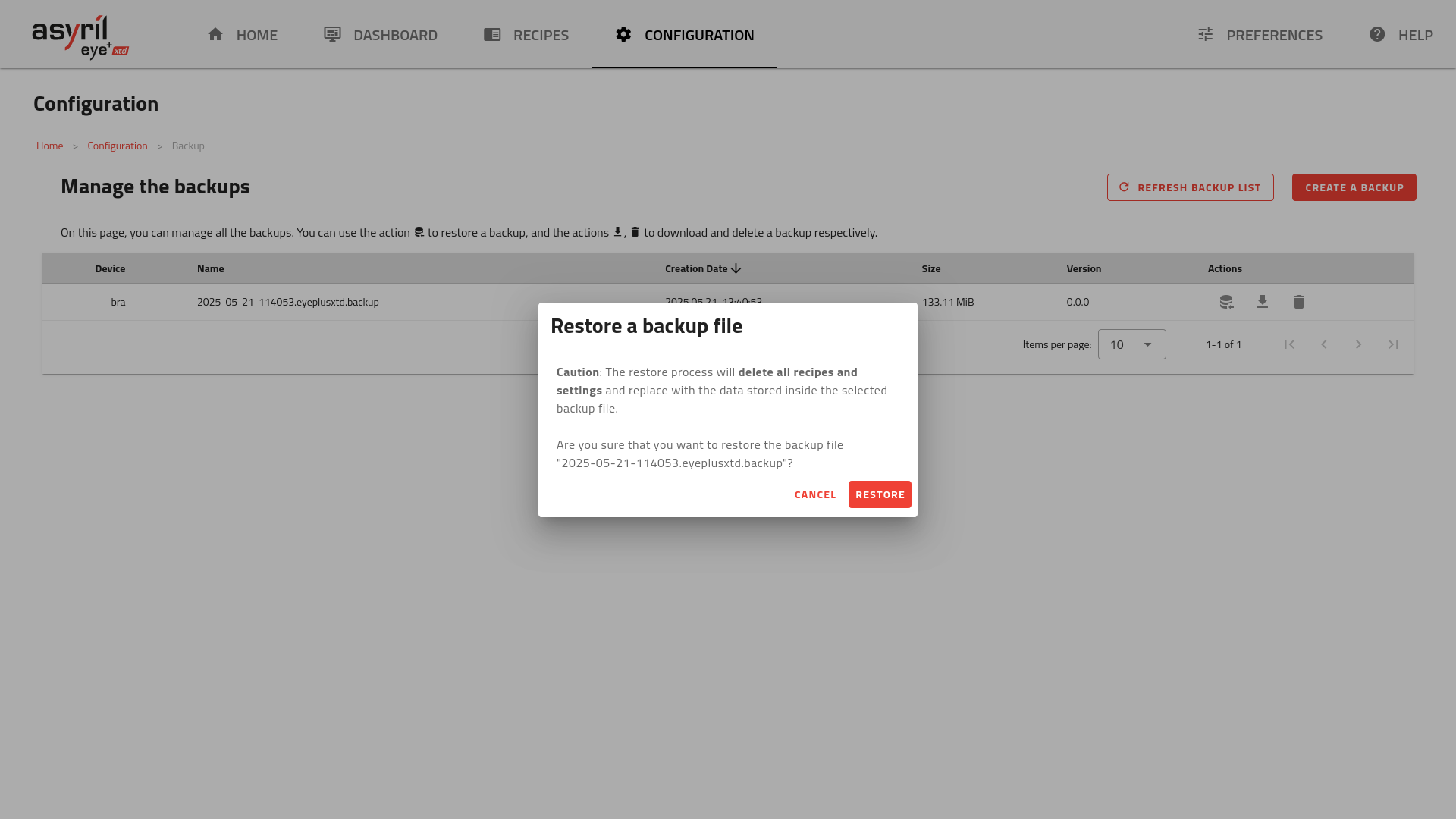
Fig. 179 System restore
Additional Backup Actions
Additional actions are available from the backup list:
Delete a backup
 , Permanently removes the selected backup from the USB drive. This action cannot be
undone.
, Permanently removes the selected backup from the USB drive. This action cannot be
undone.Download a backup
 , Allows you to download the selected backup file to your local device. This can be
useful for archiving or storing backups in a secure location.
, Allows you to download the selected backup file to your local device. This can be
useful for archiving or storing backups in a secure location.